No Quarter - It's crafted! By a Maker, even!
OVERVIEW
This site documents the usage of the "No Quarter" game launcher. No Quarter is a graphically minimalist and customizable menu for opening documents based on associated programs, built with arcade and game console emulators in mind. NQ is intended for low-resolution desktops.System Requirements:
- OS: Windows XP 32 bit, Windows 7 or above 64-bit. Linux support coming soon(ish).
- CPU: The least-powerful CPU I tested with is a 3.0 GHz P4, and it works fine on that. I see no reason why a PIII would have any issues.
- RAM: The biggest RAM-eater is the images for the hardware logos (because they are loaded at start-up and are persistent until you exit the program), but I imagine most people would have less than a dozen of these. Unless you use many more logos than that, or have thousands of games, No Quarter won't use much more than 100 MB.
- Graphics Card: Requirement for this is also based on quantity and size of hardware logo images, plus the size of your largest sprite sheet (for the rascal animations). Graphics hardware acceleration is required, but unless you've went hog-wild with the hardware logos and sprites, you'll be fine with 64 MB, and likely even 32 MB of video RAM.
Windows - 32 and 64 bit:
The download has the Windows 64-bit binaries in place and ready to go. If you are using 32-bit Windows, then go into the nq-32 folder and move or copy the folder and files out of there up one level to the parent NoQuarter directory, over-writing the existing files.What it looks like:
This screenshot demonstrates most of what you see when it's running:
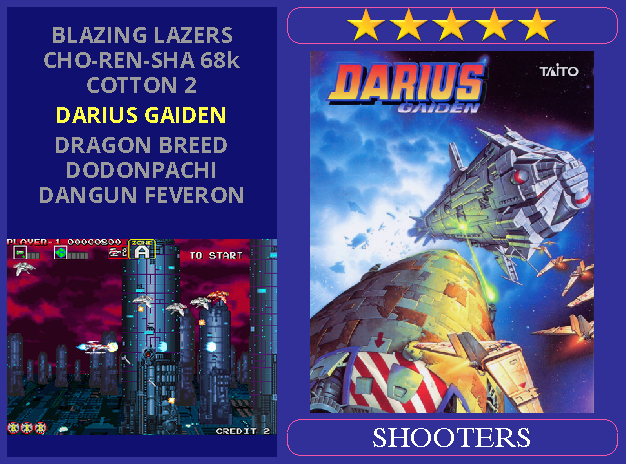
The top left rectangle is the current game list. The rectangle below the game list presents a slideshow of screenshots for the currently selected game. The right side of the screen displays a poster of the currently selected game. The rectangle above the poster, displaying the five stars, tells you the current category of game lists. The rectangle below the poster tells you the name of the current game list.
This screenshot demonstrates the remaining two graphical features which couldn't be captured in a single screenshot:

You can configure a logo for the hardware platform to be inserted into the slideshow every X number of slides, as seen by the Gamecube logo.
Wolverine is demonstrating the other feature, which is to configure animations representative of the current game list ("versus", in this case) which will pop up from time to time for your amusement. These animations are not on a per-game basis, only per-game-list, which is why you see Logan popping his claws despite the fact that the selected game is not a Marvel game. You may configure as many animations as you like for each game list. Animations are not cycled sequentially, instead, they are chosen at random among the available animations for the game list.
Features & Limitations
I tried to be as brief as I can in this section to help you decide if No Quarter is something you want to try out. Details of these items are explained elsewhere.
- Most configuration needs to be manually entered into the main configuration file. I believe the documentation is helpful enough that anybody who isn't me still shouldn't have too much trouble setting things up. To make using the main config file easier, you can define your own variables in it, and also use conditional blocks to turn whole blocks of the file on or off by editing a single line.
- Runs roms based on user-defined rom-to-emulator associations (which are internal to NQ - I don't touch your OS file associations). One benefit of this is that roms for different emulators may be mixed in your directories and game lists without any problem.
- NQ's file associations allows you to distinguish between different versions of the same emulator, so running one rom with one version of a particular emulator and running a different rom with a different version of that emulator is no problem.
-
Two-tier categorization:
- Volumes: This is the top level of categorization. In the two screenshots above, the current volume is indicated by the image of the five stars (You may optionally designate such an image for volumes. If you do not, then the text of the volume name will be displayed. I chose the five-star image for my "favorites" volume). Volumes do not directly contain games. Volumes are collections of the second level of categorization:
- Game lists: This is where the individual games are stored, examples of which you have observed in the game names present in the screenshots above. The first screenshot has the "shooters" game list selected (the "shooters" game list being one of the game lists under the "favorites" volume). The second screenshot has the "versus" game list selected (which is also a game list under the "favorites" volume), although its name is mostly obscured by Wolverine.
- Automatic running of compiled AHK scripts: You'll have to write and compile your own AHK scripts, but if you follow a naming and folder placement convention, your AHK scripts will run automatically without even having to be configured in a config file. Works for AHK files intended for both per-emulator and per-game application.
- Ditto for Linux and xmodmap files and xdotool files (when Linux support is finalized, anyway).
- Customizable controls: Each function in NQ may be mapped to multiple keys and/or multiple gamepad buttons, so if you have a 4-player CP, all four of the stations may be configured to navigate the FE.
- NQ can allow you to configure per-game controls for emulators which do not support this feature. It's a rather Micky Mouse method, and not something cool like grabbing raw input and translating it while the game is running. It requires some work on your part, but it gets the job done.
- As an extension of the above point, NQ can help you with managing controller changes, so that you can change a line in the NQ config file to switch from KB input for your emulators to your gamepad input, and NQ will make the appropriate changes to the config files for the emulators (actually these would be changes you already set up, so this doesn't happen without prep work on your part)
- Aliasing game names for the menu. I'm pretty sure plenty of other FEs already do this, where if you have ddragon.7z, it will automatically present it to you as "Double Dragon", without any work on your part. NQ will do this, except you need to alias each game yourself (with the exception of the aliases you're inheriting from the ones I'm including for the demo)
- A second kind of aliasing allows you to assign an alias for sorting purposes, so that you can have Mame roms sorted as though they had a different name. (game lists are sorted alphabetically)
- Safe exit: Optionally require that the exit button be triple-tapped in order to exit the FE.
- Much of the display is customizable. You're stuck with the relative positioning of the three main rectangles, but their lengths, widths, and padding may be changed to whatever you like. You can also change the fonts and font size of on-screen text. However, due to the simplistic layout, NQ probably isn't going to look very good at resolutions greater than 640 * 480.
- To make full use of all the features, you will end up doing some work for every game. For this reason, I do not recommend this FE for folks who are looking for a FE to manage a large number of roms.
- I'm having trouble getting most emulators to run correctly unless NQ first minimizes itself. For now, most emulators will need to be configured to have NQ minimize itself before the emulator runs, exposing the OS desktop.
- Rotation and multiple layouts: No Quarter supports rotating the menu 90° in either direction. To implement this, I added functionality for loading multiple layouts, and one of the properties of a layout is rotation, so you can switch from right-side-up to rotated by hitting the "cycle layout" button (assuming you configured the next layout in the cycle to be rotated, of course).
Planned features/improvements
- Integrating Ultrastick map uploading.
- Integrating LEDWiz configuration based on currently-highlighted game.
- Possibly replace the slideshow with game-play videos.
- I might do something similar with Joy2key as I do with AHK, where if you have Joy2key configurations sitting in a designated folder, and which are named after the roms and/or emulators, then the configuration will be automatically applied when the game runs.
- Try to create a handing off of the video between NQ and the emulators which doesn't show the OS desktop.
- PC shutown when exiting NQ: I'm on the fence if I would want to use this, but I can add it if anyone else would be using it.
- Get a better icon.
- I have a few Zinc codes hard-coded (Zinc does not take rom names as arguments, you need the numeric code it associates with the roms) so that you can associate Zinc directly with rom files in noquarter.cfg and it will work without any trickery on your part to get the numeric code passed to Zinc. I can add more if requested.
Running the demo:
I use AVG for my anti-virus, and it always insists on running a scan on NQ every time I launch it. It doesn't find anything suspicious, but be aware that your anti-virus might make some noise about it.
You can run No Quarter from wherever you unzipped it to. Double-click nq.exe. You will be greeted with a splash screen while the configuration file is read and processed. (I haven't tested this on a lot of PCs, but IIRC, the splash screen always looks funky on the first run on any PC. Subsequent runs do not have this problem. I cannot replicate this problem because I've already run NQ on all of my PCs) No games or emulators have been distributed with this. As mentioned above, NQ works by user-defined file associations, so for the demo, I have associated png and jpg files with Notepad (but without any arguments to Notepad, so it won't be trying to open the image files). If you choose to run a game, Notepad will open, and then closing Notepad will return you to the FE.
While the splash screen will always take up as much of the screen as possible, once all of the images are loaded and the main part of the program is running, NQ will only take up as much of the screen as is configured in the main config file. The demo is configured for a 640 * 480 resolution. If your desktop is at a higher resolution, you will have a blueish-white background behind the main box which isn't really meant to be seen in production .
This is not a comprehensive list of features, but these actions cover the majority of the NQ experience:- The up and down arrow keys scroll through the games of the current list.
- The left and right arrow keys scroll through the game lists of the current volume.
- LShift + the left and right arrow keys scroll through the volumes.
- "z" jumps to the first rom in the current rom list (since scrolling through games loops at the endpoints, this also puts you right near the end of the list too)
- "x" jumps to the middle rom of the current rom list.
- "1" (number one) launches the current game. Again, there are no emulators or games with this download, so it just launches Notepad, then waits for you to exit Notepad before returning to the FE.
- "l" (lower-case el) cycles through the layouts. There are three layouts in the demo - right-side-up, 90° clockwise, and 90° widdershins.
- "Escape" exits the program.
Configuration:
When you're ready to start setting up NoQuarter for your own use, click here